Milan Setup Guide
Milan is a Genesis child theme. Therefore, it requires the Genesis theme framework to function.
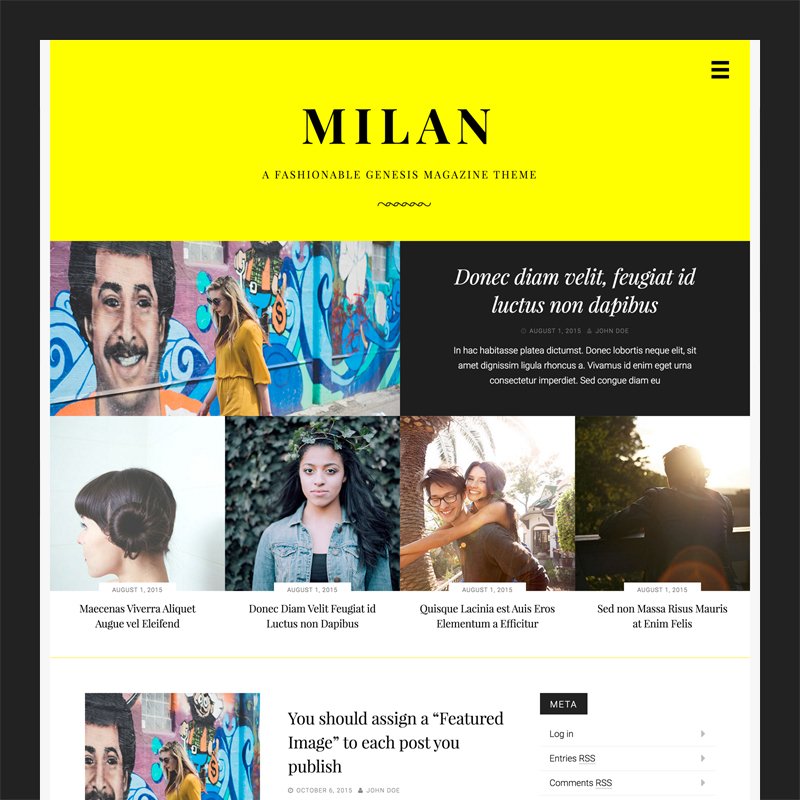
Milan can be purchased on the StudioPress shop, along with Genesis theme framework if you don’t own it already.
Featured Images
Milan supports the WordPress core post thumbnail (also known as “featured image”) functionality. It is recommended you assign a Featured Image to each post you publish, for maximum aesthetic effect.
There are two sizes of Featured Images. There is a 700×350 image size used exclusively on the top featured post. Everywhere else, 350×350 image sizes are used.
Featured Images are displayed on blog index pages, archive pages, and search result pages.
Note that Featured Images are not automatically displayed on single post pages. They will have to be manually placed in the post content, should you choose.
Featured Content
Note: Milan Pro 1.1.0 supports Jetpack Featured Content. For an easier set up, please consider using Jetpack Featured Content instead of the widget-based set up described below. More details in the Milan Pro 1.1.0 theme update blog post.
Milan features a widgetized area located on the front page of the site, directly below the header on the Latest Posts page. It houses a total of five featured posts inside of two Genesis Featured Post widgets.
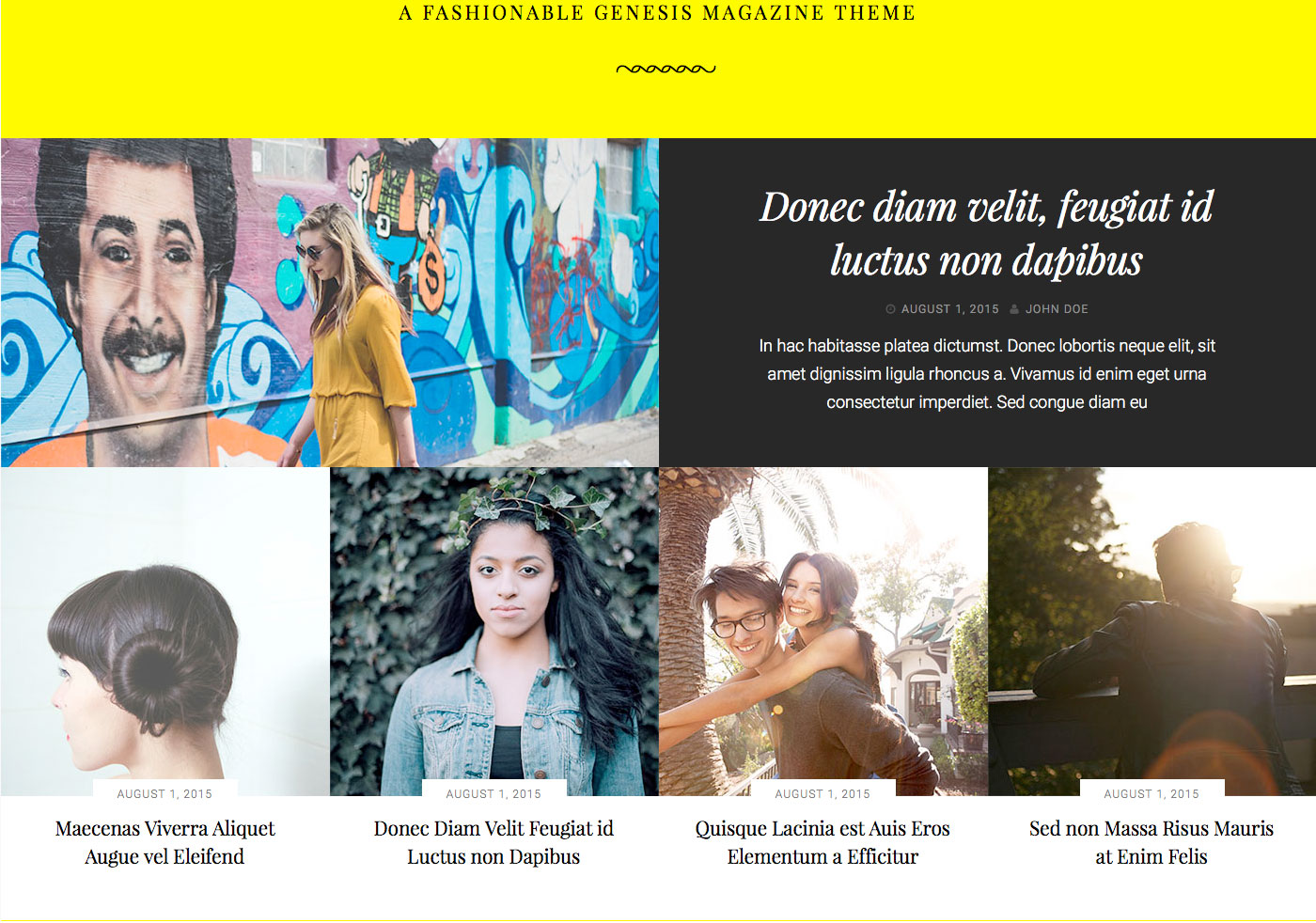
As you can see, each “row” of featured posts has slightly different configurations. For example:
- The top featured post displays an excerpt from the post content, while the row of featured posts below do not.
- The top featured post displays the date and author, while the row of featured posts below display just the date.
- The top featured post uses a 700×350 image size, while the row of featured posts below use a 350×350 image size.
To effectively compartmentalize these differing configurations, we need to break up each row in its own widget.
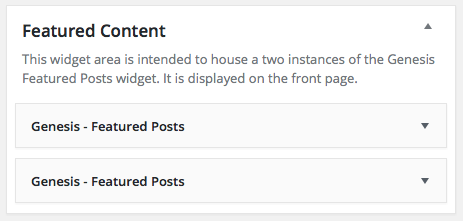
Top Featured Post Settings
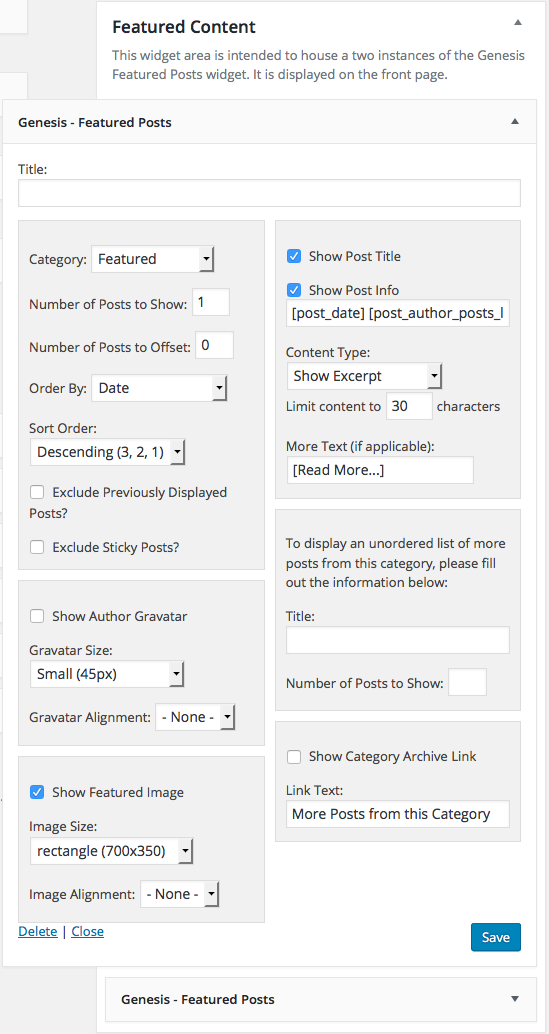
Let’s break it down:
- Number of Posts to Show: 1.
- Show Author Gravatar: unchecked.
- Show Featured Image: checked.
- Image Size: rectangle (700×350).
- Image Alignment: None.
- Show Post Title: checked.
- Show Post Info: checked
[post_date] [post_author_posts_link]. - Content Type: Show Excerpt.
- Limit content to 30 characters.
Bottom Row Featured Post Settings
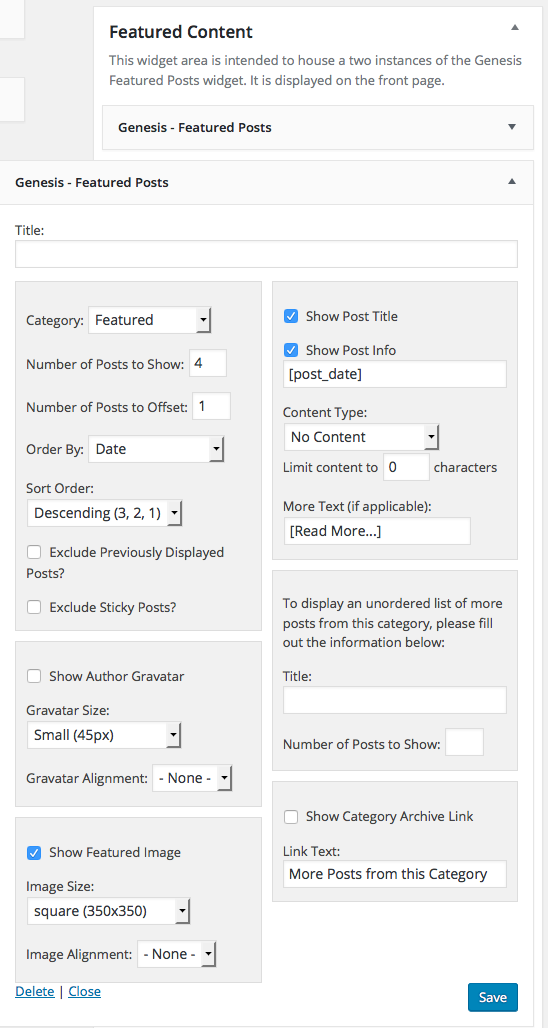
Let’s break it down:
- Number of Posts to Show: 4.
- Number of posts to Offset: 1 if using the same category as the top featured widget.
- Show Author Gravatar: unchecked.
- Show Featured Image: checked.
- Image Size: rectangle (350×350).
- Image Alignment: None.
- Show Post Title: checked.
- Show Post Info: checked
[post_date]. - Content Type: No Content.
Everything else not mentioned is not applicable.
It’s very important to use these exact widget configurations. Milan was not designed to accommodate any more than five featured posts, laid out any differently as they are above.
Slide Out Toggle
Milan contains a single menu location, Primary Navigation Menu, which is displayed in a slide out menu when a user clicks on the hamburger menu toggle button in the header.
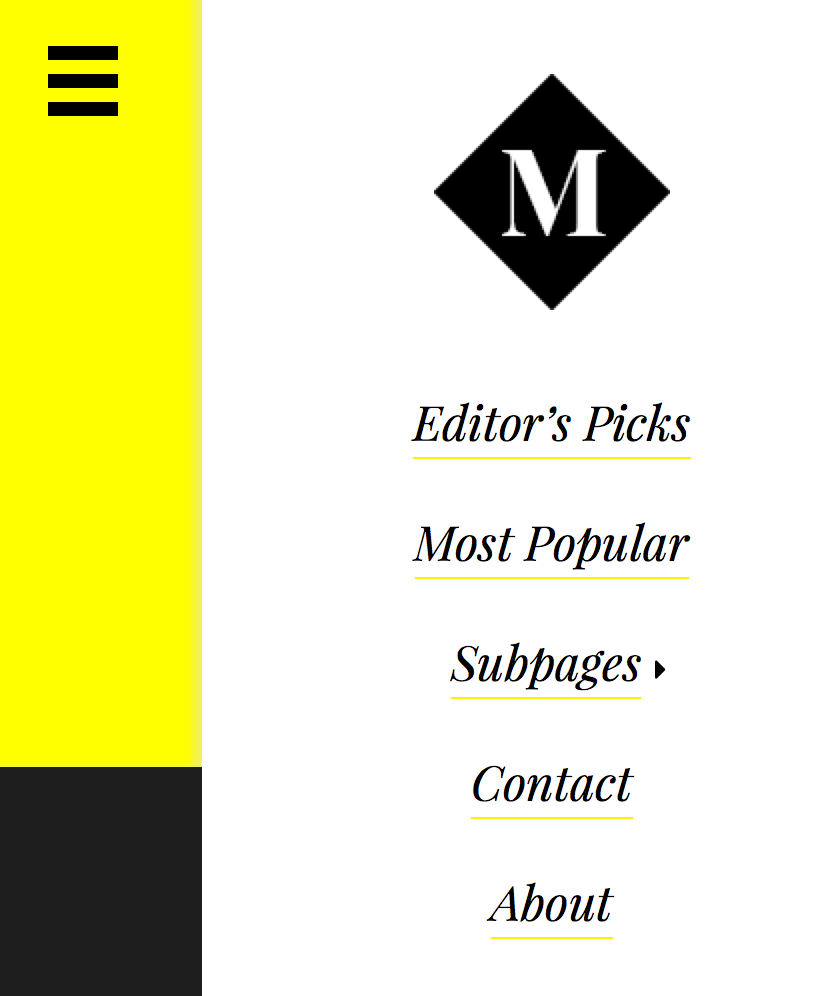
Custom Logo
Milan uses the WordPress core Custom Logo functionality introduced in WordPress 4.5. The logo is located directly above the navigation within the slide out toggle, pictured directly above.
To add a Custom Logo, navigate to Appearance → Customize → Site Identity.
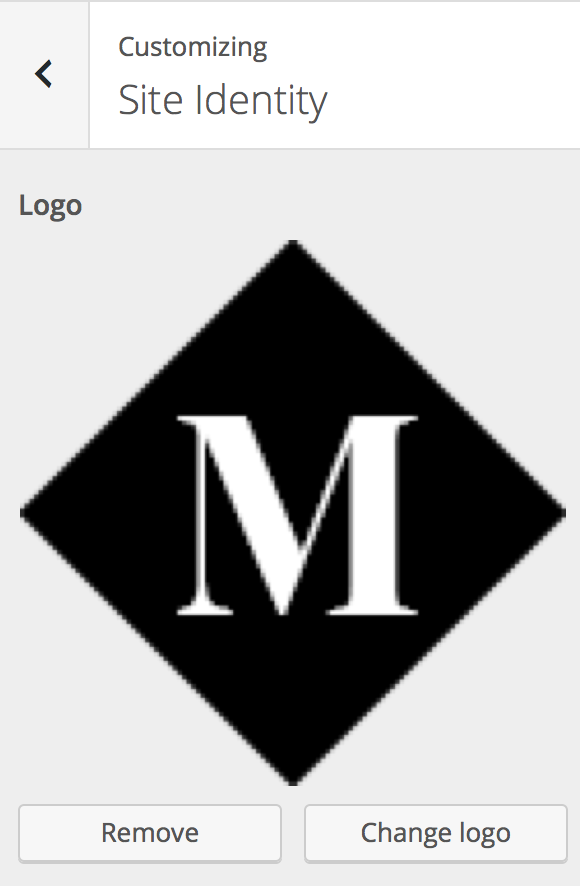
The recommended image size 118×118.
Layout Options
Milan disables many of the Genesis layout options you may be used to.
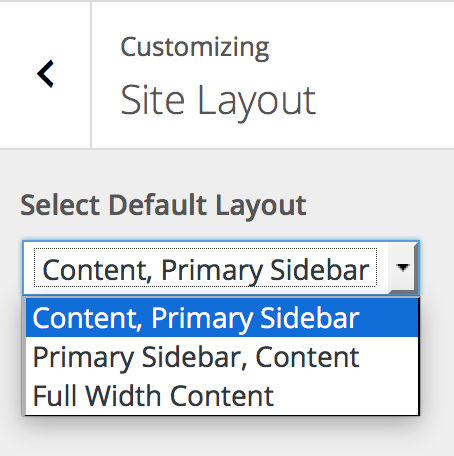
In Appearance → Customize → Site Layout, you may switch between:
- Content | Sidebar (visible on demo)
- Sidebar | Content
- Content
Social Icons
Milan contains a widgetized area called “Social Footer” which is designed to house a single instance of the “Simple Social Icons” widget for Genesis.
Simple Social Icons is a WordPress plugin that can be downloaded for free from WordPress.org. You can install it from the WordPress admin or by uploading the zip file.
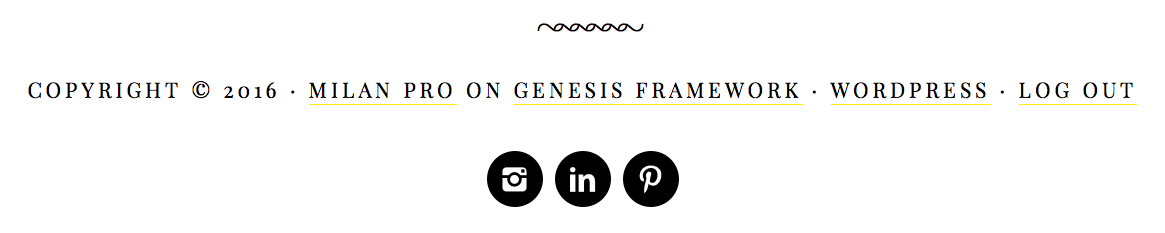
Milan will preload all the following widget settings on theme activation:
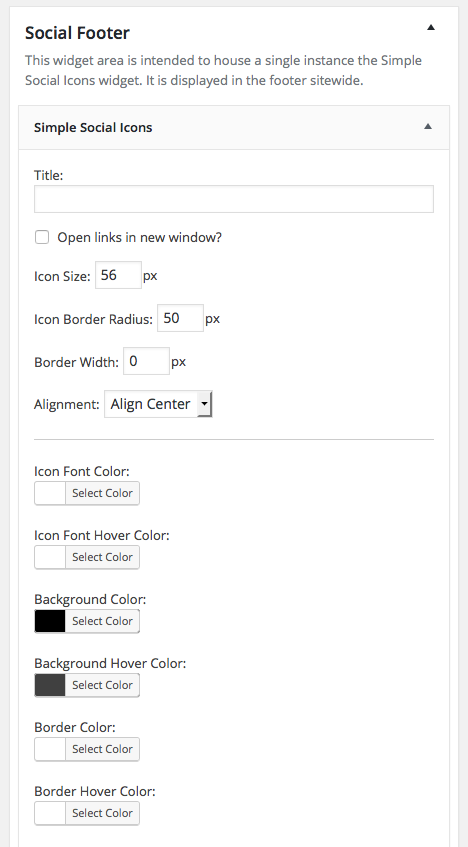
Let’s break it down:
- Icon Size: 56 px
- Icon Border Radius: 50 px
- Border Width: 0 px
- Alignment: Align Center
- Icon Font Color: #fff
- Background Color: #000
- Background Hover Color: #404040
Milan doesn’t “force” these settings on you, should you wish to customize to the styles of your choice later.
Please don’t attempt to add any other widgets in the “Social Footer” area besides the Simple Social Icons widget.
Accent Color
Milan features a simple accent color picker in Appearance → Customize → Colors.
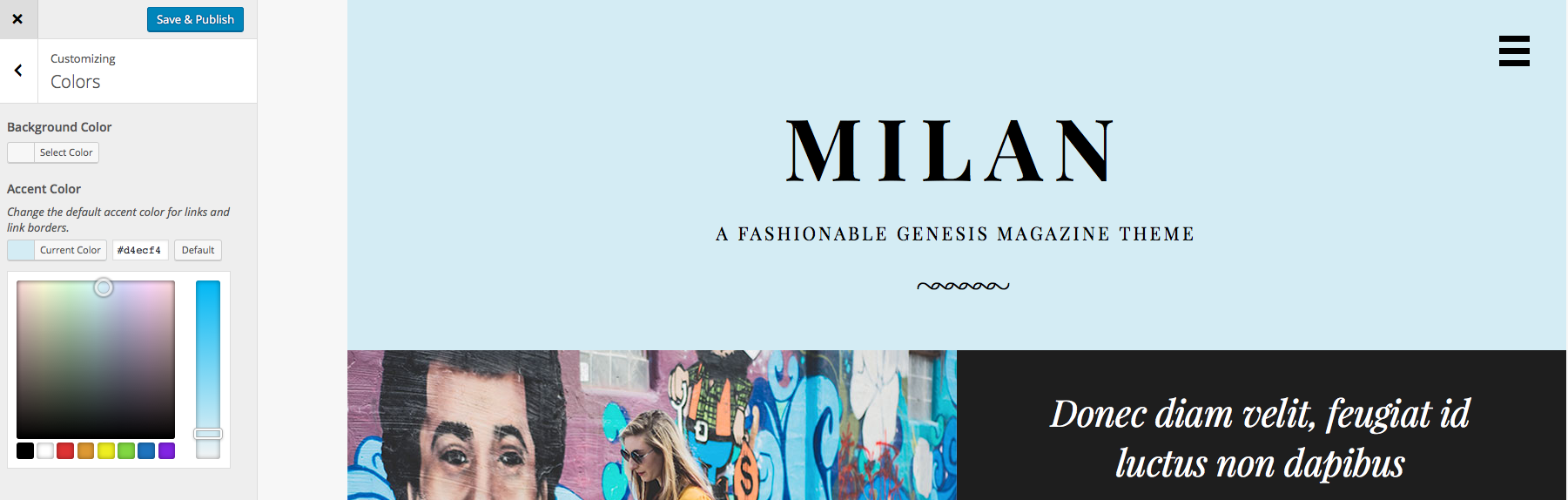
While you’re free to select any color you wish, the accent color looks best in lighter shades.
Custom Background
Milan supports the core Custom Background feature in WordPress.
Alter the Background image in Appearance → Customize → Background Image.
Change the Background Color in Appearance → Customize → Colors.
Note that main “wrapper” of Milan has a maximum width of 1400 pixels, so custom background configurations will only be visible inside browser windows greater than 1400 pixels wide.
Consider it for embellishment, but not any crucial branding elements. By default, there is no background image. And the default background color is a light gray.
Jetpack Infinite Scroll
Milan supports a single Jetpack feature: Infinite Scroll.
Simply install Jetpack, and activate the Infinite Scroll module under Jetpack → Settings.
No other configuration is necessary, however, if you’d like to have a button trigger the loading of new posts, you’ll need to go to your Settings → Reading page and uncheck the “Scroll Infinitely” option.
After saving, you’ll see the “Older Posts” button that loads more posts on click, as you see on the Milan demo site.